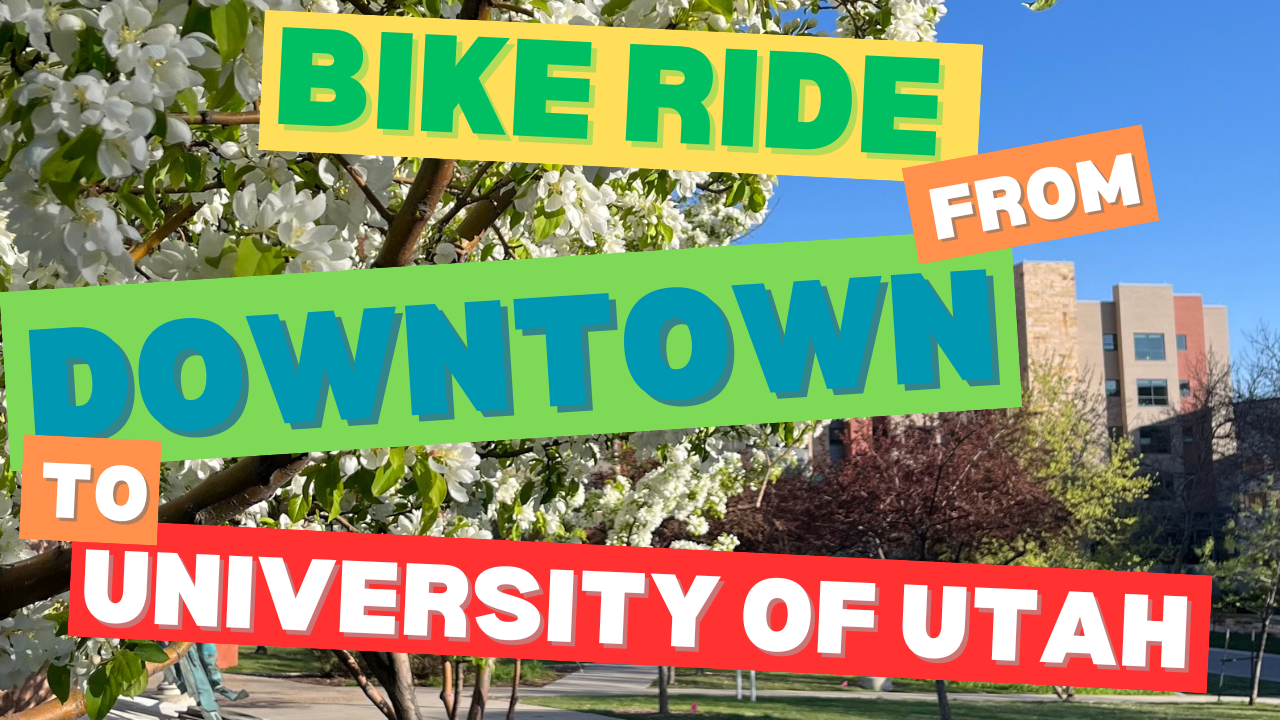Welcome to my blog, I shared all sort of things that I enjoyed recently, it can be a good meal that I had recently, a new shot that I took or a piece of code that I wrote and I liked it!
Round-Trip Bike Ride from Downtown Salt Lake City to the University of Utah on a Windy Day
Lots of uphill and downhills!
read moreSold My First Bike - Kawasaki Ninja 400 (2019)
Just sold my first bike, I’m already missing it :(
read moreRuth's Chris Steak House in Salt Lake City
This Saturday I went to Ruth’s Chris steak house in Salt Lake City, Fancy!
read more